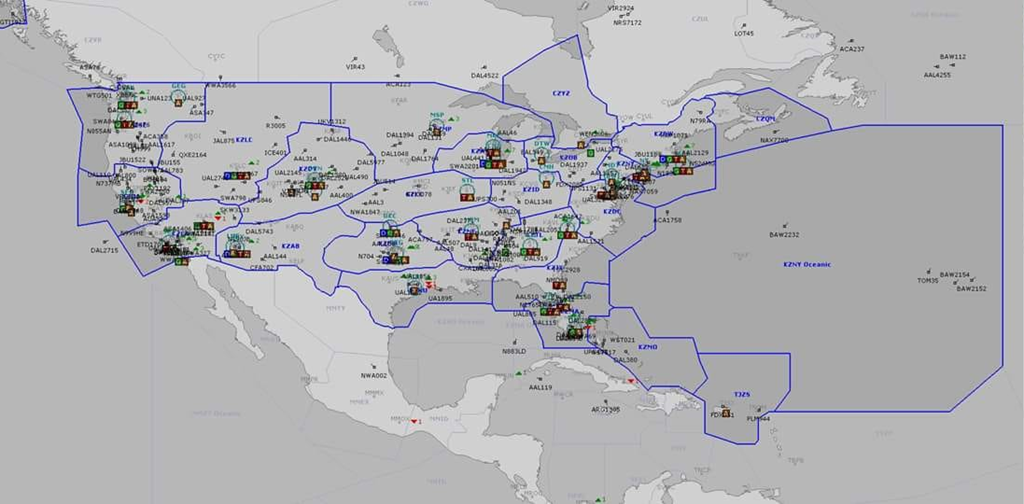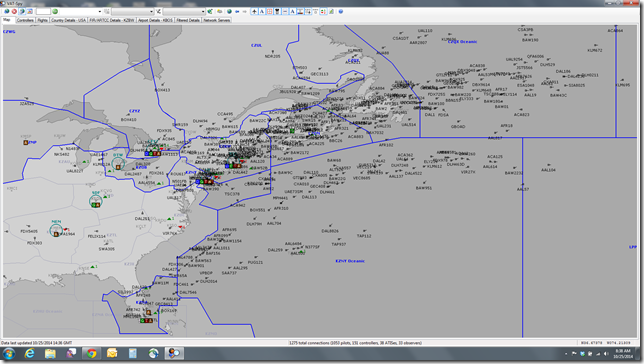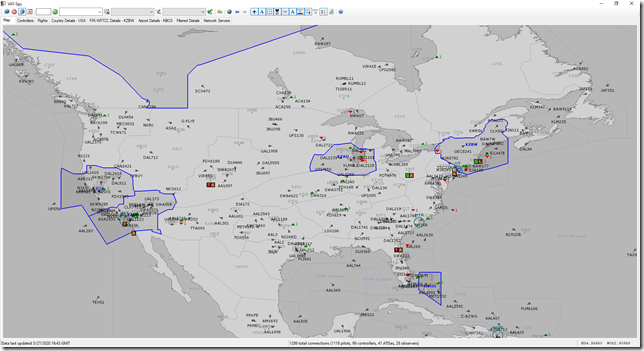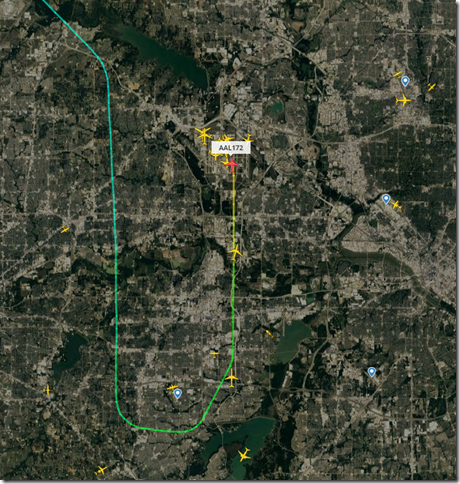June 19, 2020 / admin / 0 Comments
Not just an EFB! Is there website tagline. I’ve recently began using SimToolkitPro (STKP) and very much like what I see. I’ll dive into what STKP is, what my first impressions are and how I’m using it in the course of this review.
Before I start this product review. Please allow me to get the fine print out of the way. By the way, STKP is (at this time) 100% free so I modified by normal fine print statement to reflect that.
The product I am reviewing was purchased downloaded by me and for my own personal use. I receive absolutely no compensation of any form (cash, credit, discounts, promises) for reviewing this product. I have not contacted, nor have I been contacted by the vendor to provide this product review. The opinions expressed (good or bad) are my own, your mileage may vary.
First Things First
Before I get too deep into this review, I just wanted to say a big THANK YOU to the developers behind SimToolkitPro for creating such a robust tool and offering it to the community for free. The word freeware is almost unheard of in the flight sim community these days. I can remember a time when freeware/shareware was huge in our community and over the past 10+ years fewer and fewer things have been developed at no cost especially for FSX/P3D. Of course those who use XPlane certainly enjoy many items which have been generously created by and for the community.
What is SimToolkitPro
I’m going to just do a copy/paste directly from the STKP website to describe what it is as I don’t think I could sum it up any better.
“A completely free modern cross platform (soon) Electronic Flight Bag with so much more! Under heavy and rapid development over the last 18 months SimToolkitPro has grown into an indispensable flight simming companion. Reducing system load by consolidating tools, having everything within reach during the flight from up to date METAR, to the latest charts, SimToolkitPro is the all-in-one app for flight simulation.”
From the limited time I’ve been using STKP, I can attest that their claims are true and for me, STKP could replace several applications I’m currently using for my flight sim operations. More about this later.
How I’m using STKP
As previously stated, I’ve been using STKP for just over a week. I’ve been running it alongside all my normal applications such as AivlaSoft EFB, ProjectFly and VAT-SPY. In theory, STKP could immediately replace all these applications if I chose to completely make the switch. But there are things I like about these other applications and for now do not plan to eliminate them for these reasons.
AivlaSoft EFB is a payware application I own and I’m quite used to its functionality. While STKP provides much of the same functionality, I feel AivlaSoft EFB offers (at this time) better features for me especially in the area of ground/taxi map tracking. I can pre-select my gate that I will be departing from/arriving to and see the best route to take. This is especially helpful when ATC isn’t available.
While STKP provides much more functionality compared to ProjectFly, one feature not available in SKTP at this time is the Passport feature. ProjectFly tracks each country you land in and displays that countries flag in a passport view. While I haven’t aggressively been trying to fly to every country on Earth, I’ve currently visited 32% of them and don’t want to lose this progress. While some may view this feature as not that big of a deal, I do like it and yes, I have a goal (no time limit) to fly and land in every country. I’ll get there eventually.
Sometimes old habits are just hard to break. I’ve been using VAT-SPY for years when flying on the VATSIM network. I mainly use it to just keep an eye on what VATSIM ATC is online and air traffic around me. When landing in an ATC controlled airspace, I find being able to read the ATIS info much better than listening to it on frequency. I will say that the STKP Live Map 2.0 is much nicer than VAT-SPY. But I’ve not found a way to view the ATIS info as I prefer.
Built In Navigraph Charts
If you’re a subscriber of Navigraph and specifically their charts offering, then you’ll probably enjoy the fact that Navigraph Charts are built into STKP. I just find it handy to have this feature built into STKP versus launching the separate Navigraph Charts desktop app. Of course, I also often use the Navigraph Charts Android app on my tablet.
Before I move away from the topic of Navigraph. Again for users with a Navigraph subscription, you’ll want to make sure you download the FMS data and keep it updated for each published cycle. The Navigraph FMS Data download manager works with STKP and is super easy to keep all your FMS needs current as each cycle changes on a monthly (28 day) basis.
Aircraft Fleet Tracking
Much like ProjectFly, you will need to setup your aircraft fleet into STKP. This is handy for tracking the total number of hours and flights you’ve flown on each. This will also track the last known location for each aircraft if that is something that interests you.
Schedules
There’s many different ways to manage flight schedules in STKP. You can view real world flight schedules to and from any airport in the world or create your own in just a few easy steps. I tend to fly mainly real world schedules and 99.9% of my flights at this time are simulating American Airlines.
SimBrief Integration
This is a really important feature for me and makes it so much easier for me personally. For most of my flights, I first go to Simbrief and begin setting up my flight. I will often cross reference this information with Flightaware. But once I have my OFP (Operational Flight Plan) created and download for easy access from any of my aircraft FMS, I just simply go to STKP and have it pull the flight data down based on my most current OFP. I then select the aircraft tail number I’m flying for that trip and start the flight. It’s that easy.
Much, Much More
There are many more features to STKP which I just don’t have the time to document today. In addition, I fully expect the next STKP update to roll out in the next few days which is going to introduce many more features. As STKP is 100% free, if what I’ve described here is of interest, then you really have nothing to lose on downloading, installing and giving it a go. I don’t think you’ll be disappointed.
Well that’s just about all the time I have for now. But I’ll return again soon.
Until next time…
Happy Flying!!!
Jerry
June 6, 2020 / admin / 1 Comment
There are a few key areas which is causing me to take a slow approach to moving full-time over to the new Prepar3D version 5. Of course, reason number 1 is because I have such a smooth running P3Dv4.5 setup that there really isn’t any need to get in a hurry to make the move. Also as I’ve mentioned before, the PMDG 737NGXu is my favorite aircraft and one I fly most often and it most likely is still a few weeks from making it over to P3Dv5. Finally I’m also dragging my feet a bit in anticipation of the next P3Dv5 hotfix.
While all those things are certainly important to me. There is another area which also takes center stage and that is supportability of my GoFlight Hardware. I own several different external hardware components which I enjoy using when flying. As of the posting of this article, there has been no mention from GoFlight on when they plan to release an updated version of their software to support Prepar3D version 5. I’ve emailed them and received no response as of yet.
Did Some Digging
Normally I’m pretty reluctant to try to make something work in a new version of P3D until a new installer has been released. There are some who are flying around in the PMDG 737NGXu and I guess they are having fun with a few minor quirks. I don’t like minor quirks and try to avoid them at all cost. My philosophy is minor quirks now could lead to serious issues later. I just don’t have time for that.
Having said all that, I proceeded to research if any others have had success in getting it all to work and I found the answers I was looking for.
It Does Work
Oddly enough, the GoFlight Software does work fine in P3Dv5. All I needed to do was copy my .exe.xml file from my P3Dv4 instance over to P3Dv5. Of course, I made sure to first backup my P3Dv5 .exe.xml file first. Then I proceeded to copy/paste and overwrite the file. I rebooted my PC and tested.
Just FYI, the purpose of the exe.xml file serves as a set of instructions for launching various P3D addons. When I view my exe.xml file in my P3Dv4 setup, I see entries for GoFlight and also for Chaseplane. Comparing that to the v5 instance, it only showed Chaseplane. So since both GoFlight and Chaseplane are working great in v4 and I’ll use both in v5, I just simply copied the file from v4 to v5. But once again, please make a backup of the exe.xml file located in your v5 just in case.
File Location
Just copy .exe.xml located C:\Users\[username]\AppData\Roaming\Lockheed Martin\Prepar3D v4
to C:\Users\[username]\AppData\Roaming\Lockheed Martin\Prepar3D v5
This should get most GF hardware working in P3Dv5. If you own the GF MCP Pro and EFIS panels, then you’ll need to pickup the updated GFIT (GoFlight Interface Tool) from Pollypot Software. A new version has been released for P3Dv5 which does work great on the PMDG 747 QoTSII.
With this working, once the PMDG 737NGXu is officially made available for P3Dv5 I then just need to proceed with finalizing getting my yoke, pedals and throttles programmed in FSUIPC 6 and I’ll be off to the races. But until then….I’m happily flying along with my trusty P3Dv4.5 setup and she’s looking marvelous.
Until next time….
Happy Flying!!!
Jerry
June 4, 2020 / admin / 0 Comments
My Prepar3D v5 setup is getting closer and closer to being ready for full time use. Just in the past 48 hours, Aerosoft announced the release of their P3Dv5 installers for the Airbus A318/A319 & A320/A321 aircraft. I’ve downloaded and installed both and they appear to work just fine.
As I’ve mentioned in previous updates regarding my move to P3Dv5, I’m in no hurry to pull the plug on P3Dv4.5. It continues to run smooth and as I’m still in self-isolation and working from home, I’m logging 6-8 hours a day in the sim. For the month of May I logged over 150 flight hours. The only hiccup I had was some performance issues after taking the last P3Dv4.5 hotfix which I discussed here.
Fun in the Airbus Continues
As I mentioned here, I’ve moved back to the Aerosoft Airbus for my A319/A320 and A321 flights. Since reacquainting myself with these models, I’ve logged perhaps 35-40 hours of flights in them and while the FSLabs product is more immersive, the Aerosoft versions have given me many hours of trouble-free enjoyment.
Come on PMDG
As I’ve mentioned before, my holding pattern from plowing full-steam ahead with P3Dv5 is the PMDG 737NGXu release. At the time of this writing, there is no clear timeframe for when it will be made available for v5. From what I understand, there are two possible reasons for the stall.
First, Lockheed Martin is working on another hotfix for P3Dv5 which is supposed to resolve some of the performance and stability issues. Second, Microsoft is due to release the latest Windows 10 update 2004 which is supposed to also address some issues with VRAM. Most likely, Lockheed is waiting on Microsoft and PMDG is in a holding pattern as a result. Makes sense to me.
My P3Dv5 Settings
I’m still tweaking my graphics settings to get the best looking visuals and performance from P3Dv5. I started by essentially duplicating my P3Dv4.5 settings and that was initially OK. However, due to the slight instability of v5 (at this time), I’ve backed them down slightly without much visual impact. So I’ll continue to see how this works with the add-ons I have and what limited about of time I’m flying in v5 until the hotfix is released. After all, at this point it’s really just about testing.
Well that just about does it for this update. I need to get back to work and in a few hours land my Airbus A319 at KDFW.
Until next time…
Happy Flying!!!
Jerry
June 2, 2020 / admin / 0 Comments
I’ve been flying online using the VATSIM network since its beginning. For those in the know, that’s about 19 years. My early memories of VATSIM were somewhat stressful. I had spent years flying the Microsoft Flight Simulator style of ATC and really didn’t have much knowledge of how VATSIM ATC (or real world ATC for that matter) operated. But I managed to build up my confidence and knowledge and completed a half dozen or so flights and then it all just clicked. Of course, one of the best things I decided to do was to truly learn a study level aircraft from top to bottom, complete with understanding both the initial setup of the FMC but just as importantly how to make changes (if necessary) enroute. However, in addition to the FMC setup, it helps to also understand the workings of SID’s and STAR’s. But I digress, as this article really isn’t going to be about how to fly online. I covered some VATSIM Basics which you can read here.
Flying Online – Pros
As Real As It Gets
At times, flying online is truly an “As Real As It Gets” experience. When you participate in a large scale online event where the entire USA has fully staffed ATC including clearance delivery, ground, tower, departure/approach and center positions (see image below) the absolute level of immersion just can’t be beat. However, these types of events only occur a few times a year.
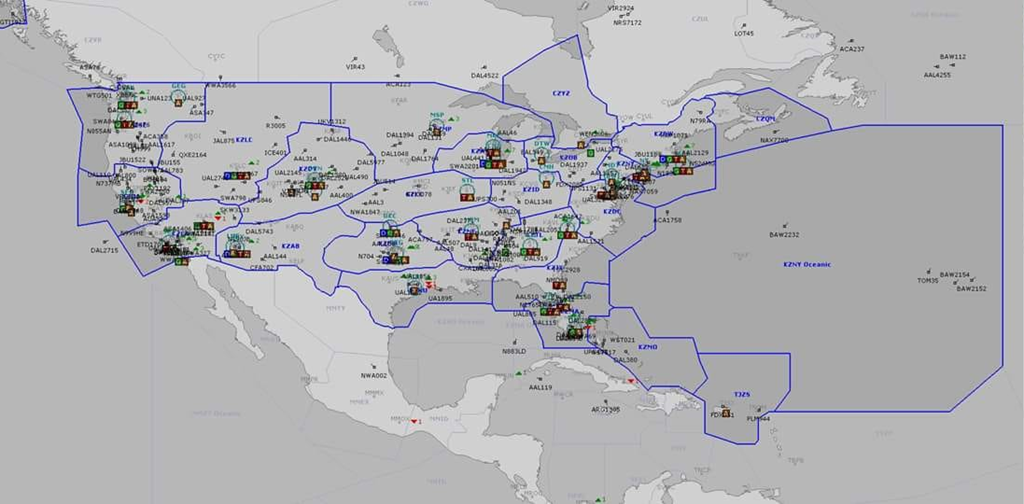
VATSIM Light Up America Event (June 2018)
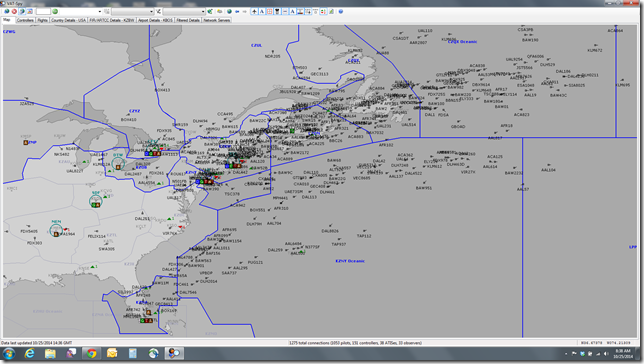
VATSIM Cross The Pond (west bound) Event (October 2014)
When these large scale events aren’t taking place, flying online is still much better (in my opinion) than flying offline and using AI generated ATC (or no ATC at all). During the COVID-19 pandemic when most everyone is self-isolating at home, the amount of traffic on the VATSIM network has on most days been very high. ATC positions across the country have been staffed and it’s been an enjoyable experience to fly and take my mind off the events impacting the world.
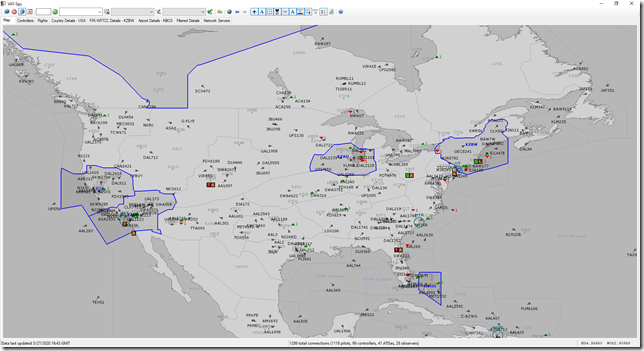
Snapshot of VATSIM Traffic over the USA on Wednesday 27 May 2020 (10:40 AM MT)
Flying Online – Cons
As with anything in life, there’s always going to be a few things which fall in the “cons”category. Perhaps one of my biggest pet peeves when flying online are the times when no ATC is controlling the airport I’m flying out of or into. If I’m the only aircraft around, it’s no big deal. But 9 times out of 10 in this situation, I won’t be the only pilot.
Please check FlightRadar24
There are many times when a METAR alone will not determine the exact direction an airport is operating in. For example, while I’m writing this I’m also flying into KDFW (Dallas/Ft. Worth). The winds are dead calm. So in reality any runway is suitable for landing or departing and DFW has seven runways to choose from. In this situation, I always check the FlightRadar24 site to see how the airport is operating in the real world. After all, I’m using real world weather…so I might as well simulate the exact landing configuration as is currently taking place.
FlightRadar24 is super easy to use. At a busy airport like KDFW, it’s fast and easy to determine which runways are in use. As in the example below, AAL172 is landing on runway 35C.
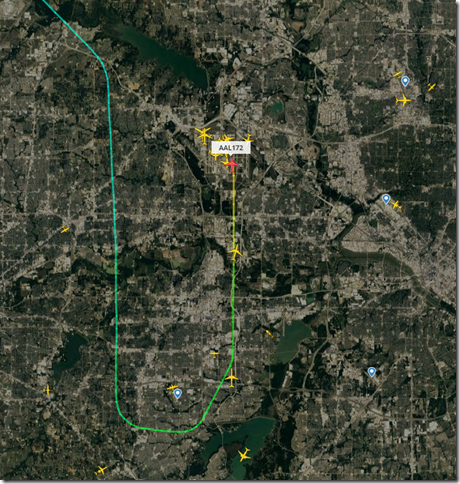
By doing a little homework it helps to ensure that all other pilots around you (who have also done their homework) will not encounter an immersion blowing experience by you departing or landing in the opposite direction.
Final Thoughts
Some might argue all this really doesn’t matter. Or some might say, “my weather depiction is different”. In my opinion, these arguments are simply weak excuses. The hobby of flight simulation is all about (or should be about) “As Real As It Gets”. If you are truly serious about this hobby, then ensure either you are running real world weather or you comply with real world operations if ATC isn’t online.
Until next time…Happy Flying!!!
Jerry