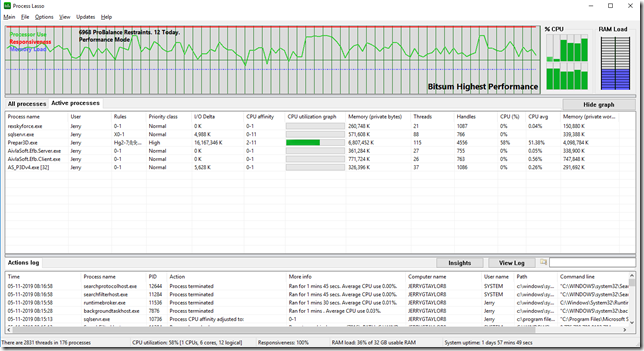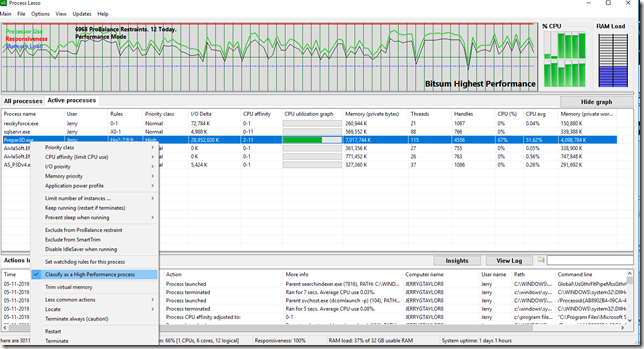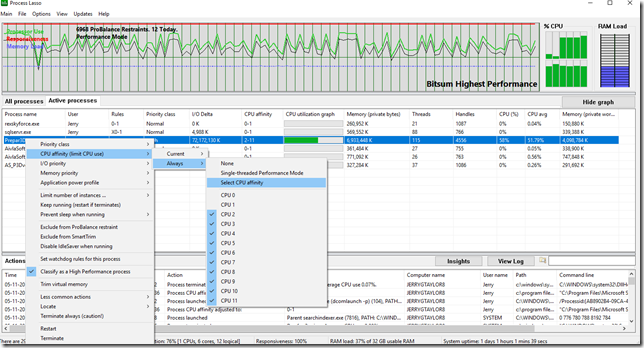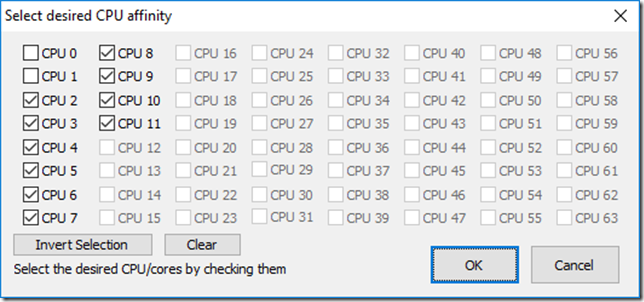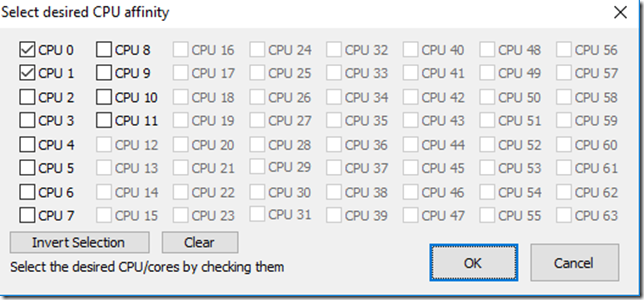For as long as I can remember, the desire to eke out another frame or three has been the desire for many who constantly stress over FPS (Frames Per Second). I’ve stated my opinion on FPS many times and will do so again. Basically I tune my P3D setup for maximum smoothness. I don’t have stutters, I don’t have blurries (at least not many) and I don’t lose sleep at night over a few FPS here and there. About the only time I even check FPS is during initial setup of the sim or after installing a new airport scenery and my own curiosity gets the better of me.
Snake Oil Everywhere
 For nearly as long as we’ve been chasing the near unobtainable 60FPS in FSX/P3D, many have developed solutions and/or come up with tweaks to the .cfg file claiming/guaranteeing more FPS if you buy this or if you change that. While I’ve tried some of these over the years, I’ve just learned to laugh the rest away as simply being snake oil. If you’re unfamiliar with the term “snake oil”, it originates from far simpler times, when someone who knowingly sells fraudulent goods or who is himself a fraud, quack, charlatan etc. etc. Unfortunately, there’s just very little that can be done to P3D to increase FPS other than lowering graphics settings or investing in higher performance hardware.
For nearly as long as we’ve been chasing the near unobtainable 60FPS in FSX/P3D, many have developed solutions and/or come up with tweaks to the .cfg file claiming/guaranteeing more FPS if you buy this or if you change that. While I’ve tried some of these over the years, I’ve just learned to laugh the rest away as simply being snake oil. If you’re unfamiliar with the term “snake oil”, it originates from far simpler times, when someone who knowingly sells fraudulent goods or who is himself a fraud, quack, charlatan etc. etc. Unfortunately, there’s just very little that can be done to P3D to increase FPS other than lowering graphics settings or investing in higher performance hardware.
Even with the 4th generation of Prepar3D finally taking advantage of the performance advantages of a 64 bit architecture, the application itself continues to be much more CPU intensive than GPU and still struggles to take advantage of multithreading at the CPU level. This means if you simply look at task manager/process manager, you may very well see core 0 is 100% maxed out with the other cores simply appearing to do nothing. Would you go to the grocery store and queue up behind a long line of customers standing at check-out lane #1, when other check-out lanes have no wait? But I digress…
Hyperthreading and Affinity Mask
Depending on what you’re reading, where you’re reading it and who is discussing it…you’ll find different schools of thought regarding hyperthreading and affinity mask settings. With regards to hyperthreading, the term hyperthreading is a technology developed by Intel which essentially doubles the cores on the CPU. I’ve tested with hyperthreading enabled and disabled. At one time I myself believed turning HT off was the better solution. However, as P3D has evolved, the development team at Lockheed Martin have done a better job at getting P3D to utilize multithreading and I personally believe with P3D v4.4 and v4.5 you are better off with Hyperthreading enabled.
Affinity Mask is another tweak/buzz word from many years ago. The tweak was made directly to the .cfg file and was based on the number of CPU cores. Like previously mentioned, there’s very little need with the latest version of P3D to make ANY changes to the .cfg file.
Back to the original question
The subject of this writing was supposed to be about Process Lasso. To be honest, in the late days of FSX and the early days of P3D, (before P3D v4 64bit) the above mentioned tweaks and the use of Process Lasso was something I held in very high regard. Applying these in just the right way would often mean the difference between a smooth running sim (yes, with optimal FPS rates) AND less likely to run into OOM’s or out of memory errors versus throwing your hands up and heading to the corner to cry. However, with my most recent gaming machine build, I’ve found these to be more problematic than not. I’m also not the only one who once swore by all these tweaks to abandon them.
But….but, yes if you have a less powerful PC and struggle to get the most out it then I would strongly suggest giving Process Lasso a try. Process Lasso can be downloaded for free from the bitsum.com website and it’s a 100% safe website/download. Once installed, Process Lasso is easily configured.
In the Process Lasso application, click on the Active Processes tab. With P3D (or FSX) open along with all the normal add-ons you typically during a flight.
The first suggested change is to classify P3D as a High Performance Process. Right-click on the Prepar3D.exe process and select the “Classify as a High Performance process”.
Again, P3D on some CPU’s might gain some performance by setting the CPU affinity to dedicated cores. Typically we would reserve cores 0 and 1 for all other applications and set P3D to the rest.
As you can see below, I’ve set P3D to cores 2 – 11.
The screenshot below is how I set up all other running applications I use alongside P3D.
It’s really that simple. Process Lasso will automatically start and apply these settings each time you startup the PC. I would highly suggest you first establish some performance benchmarks. In other words, load up your sim at an airport and try to setup the exact same conditions for each test. Then apply the settings I’ve suggested above and test again. If you’ve gained a few FPS and all seems to be stable, then leave it and enjoy a few flights.
Bottom Line
Most likely if you have a similar beast of a machine like I do, then most likely these tweaks really aren’t necessary. As I’ve stated above, I’ve tried all the tweaks which once worked to give a slight increase with earlier versions of P3D and FSX, but didn’t see any performance gain on the new machine. As a matter of fact, I’ve experienced some issues during testing and come to find out, many others experienced the same issues.
While P3D v4.5 is still somewhat built on the old ancient FSX foundation, the developers at Lockheed Martin have truly moved the chains in the right direction and I’m confident one day soon we’ll get to where we need to be. Thanks for reading.
Until next time…
Spend more time flying, than tweaking!
Jerry